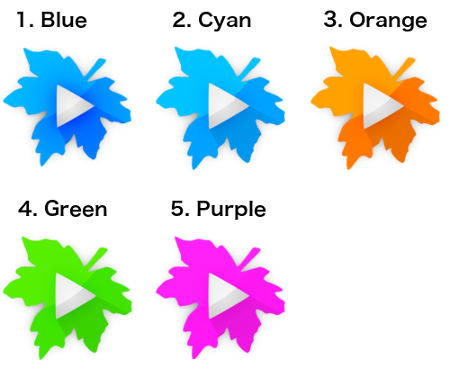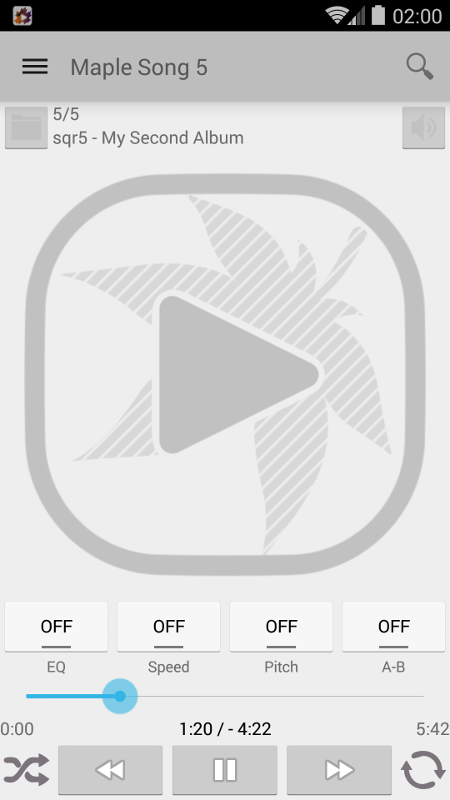To Download Android SDK
From the Android web site, download the stand-alone version of the Android SDK for your operating system, and decompress the archive.
https://developer.android.com/sdk/index.html

* The Android robot is reproduced or modified from work created and shared by Google and used according to terms described in the Creative Commons 3.0 Attribution License. [CC BY 3.0], via Wikimedia Commons
Setup PATH
Set up your PATH to include the SDK tools.
For example, when you use Linux and extract the SDK to /home/jenkins/android-sdk-linux, you can add the following in ~/.profile (or ~/.bash_profile).
export ANDROID_HOME=/home/jenkins/android-sdk-linux
export PATH=$PATH:${ANDROID_HOME}/platforms:${ANDROID_HOME}/tools
Install All Available platforms (Not Recommended)
You can use the command, "android update sdk --no-ui" to install most of all available platforms (except for obsolete packages) all at once, but this installs too many packages and takes much time.
$ android update sdk --no-ui
I rather recommend installing just the packages you need.
List All the Available Packages
To list all the packages available with an index number:
$ android list sdk --all
Install One of the Packages
If you want to install one of the packages in the list:
$ android update sdk --no-ui --all --filter <Package No.>
Install Multiple Packages
You can install multiple packages with comma delimited package number list, like:
$ android update sdk --no-ui --all --filter 1,2,3,...,n
Need Help?
Use "--help" to see the available options.
$ android --help list sdk
Usage:
android [global options] list sdk [action options]
Global options:
-h --help : Help on a specific command.
-v --verbose : Verbose mode, shows errors, warnings and all messages.
--clear-cache: Clear the SDK Manager repository manifest cache.
-s --silent : Silent mode, shows errors only.
Action "list sdk":
Lists remote SDK repository.
Options:
-o --obsolete : Deprecated. Please use --all instead.
-a --all : Lists all available packages (including obsolete and
installed ones)
--proxy-host: HTTP/HTTPS proxy host (overrides settings if defined)
--proxy-port: HTTP/HTTPS proxy port (overrides settings if defined)
-s --no-https : Uses HTTP instead of HTTPS (the default) for downloads.
-e --extended : Displays extended details on each package
-u --no-ui : Displays list result on console (no GUI) [Default: true]
$ android --help update sdk
Usage:
android [global options] update sdk [action options]
Global options:
-h --help : Help on a specific command.
-v --verbose : Verbose mode, shows errors, warnings and all messages.
--clear-cache: Clear the SDK Manager repository manifest cache.
-s --silent : Silent mode, shows errors only.
Action "update sdk":
Updates the SDK by suggesting new platforms to install if available.
Options:
--proxy-port: HTTP/HTTPS proxy port (overrides settings if defined)
--proxy-host: HTTP/HTTPS proxy host (overrides settings if defined)
-s --no-https : Uses HTTP instead of HTTPS (the default) for downloads.
-a --all : Includes all packages (such as obsolete and non-dependent
ones.)
-f --force : Forces replacement of a package or its parts, even if
something has been modified.
-u --no-ui : Updates from command-line (does not display the GUI)
-p --obsolete : Deprecated. Please use --all instead.
-t --filter : A filter that limits the update to the specified types of
packages in the form of a comma-separated list of
[platform, system-image, tool, platform-tool, doc, sample,
source]. This also accepts the identifiers returned by
'list sdk --extended'.
-n --dry-mode : Simulates the update but does not download or install
anything.